Main navigation
Why Use VDI
VDI, Virtual Desktop Infrastructure, creates a secure connection between your remote computer and a virtual Windows machine that has the Engineering lab software load. Use VDI if you want to work on class projects that require software such as MATLAB, Maple, and Mathematica. You can load the VMWare View client, which runs VDI, onto Windows and Macintosh computers as well as mobile devices.
The Linux laptops used in 2217, 3505, 3630, and 3655 SC have the Linux View client installed so that a Windows lab load is available from those computers.
For use on personal systems you have a choice. Install the Omnissa Horizon Client (formerly VMWare Horizon Client) or access VDI via a web browser.
VDI Instructions
Accessing VDI by Web Browser
Open https://vdi.engineering.uiowa.edu/ in your browser of choice.
Select Omnissa Horizon Web Client (lower right option)
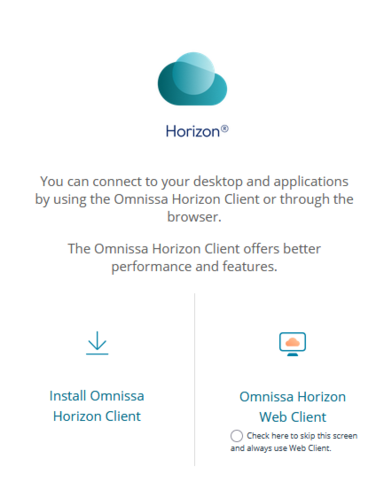
Log in with your HawkID and password
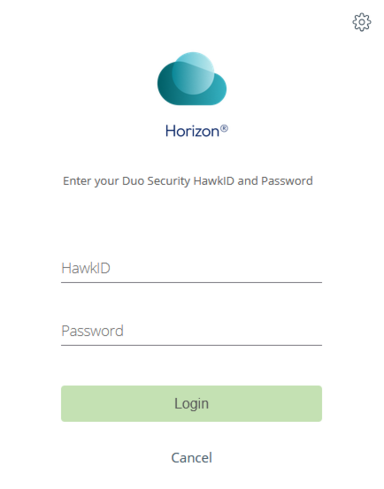
Next you will be asked for your secondary factor for login. Simply type the preferred method of your choice.
Example: type in 1 or type in "push". Currently this is the only option that is valid.

If you have not registered your phone for duo; please click https://its.uiowa.edu/duo to enroll in duo or reach out to Engineering Help Desk, 319-335-5055 at 1253 SC for assistance.
Once the connection has been established, you will have a virtual Windows lab load of software. Select the VDI session you wish to enter.
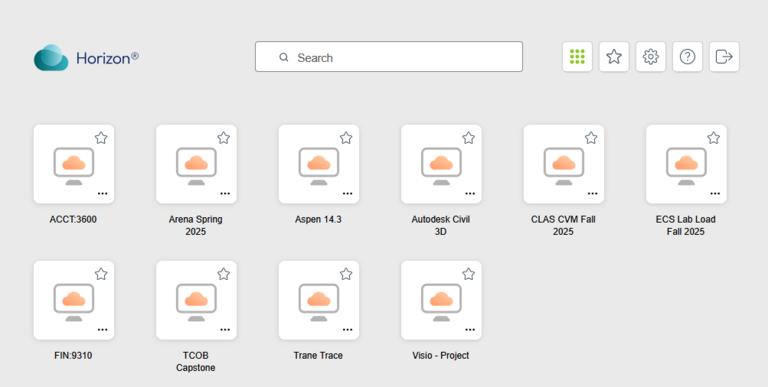
Be sure to Log Out when Finished
When you have completed your work, log out of the virtual machine, which closes your session.
Install Omnissa Horizon Client
From your Windows, Linux, or Macintosh desktop or laptop computer, open a browser and go to the https://customerconnect.omnissa.com/downloads/info/slug/desktop_end_user_computing/omnissa_horizon_clients/8 to get the most recent Horizon client. Select the client that is appropriate to your computer and download it. Do not download the Windows Local Mode Option, which is the Horizon View client. Run the installer and follow the prompt.
Run
After restarting your computer, launch Omnissa Horizon Client. You will need to log in using your credential. For security purposes, VDI requires two steps authentications. Run Omnissa Horizon Client; Double click on engineering server that you have added. If you have not added a server yet; click on new server and type in vdi.engineering.uiowa.edu in box. This process also requires duo authentication. See below for more information on duo authentications.
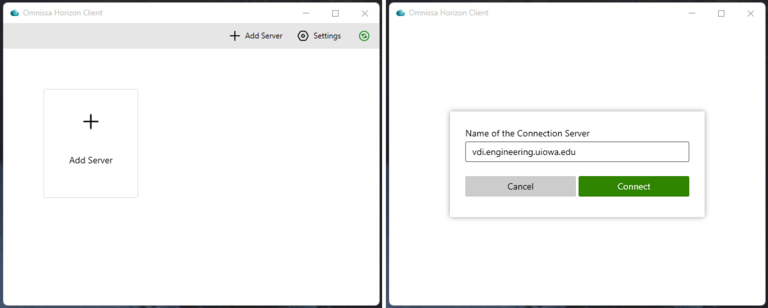
After double clicking on the server icon, Login screen will pop up. Enter your HawkID and password.
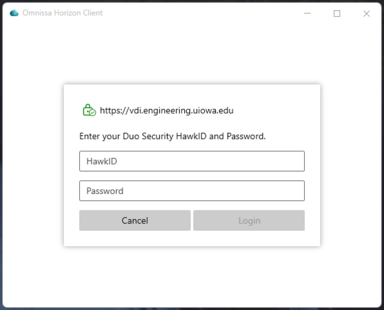
A small window will come up asking you to choose your Duo two-factor login for HawkID. If you have not registered your phone for duo; please click https://its.uiowa.edu/duo to enroll in duo or reach out to Engineering Help Desk, 319-335-5055 at 1253 SC for assistance. If you already registered with duo Select 1 or push, if you want to do a push authentication.
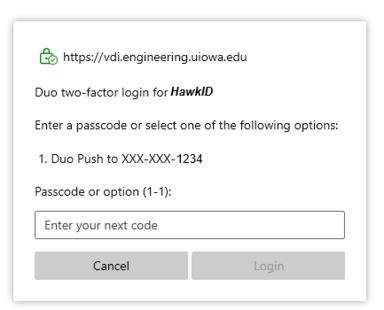
Once the connection has been established, you will have a virtual Windows lab load of software.
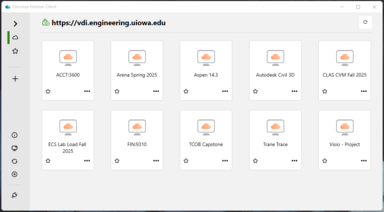
Log out
When you have completed your work, log out of the virtual machine, which closes your session.
Help
For help setting up or using VDI, talk to the consultant at the Engineering Help Desk, 319-335-5055, 1253 SC.