Main navigation
What Is Your Account Disk Usage? / What Is a Quota?
Quota is the amount of space you have to store files, whether you create or access them from Linux or Windows. The amount of storage space for files is based on the available disk space on the ECS file servers and on the type of computer account you hold.
Each computer account has both a hard and a soft quota. The soft quota is the point at which you are warned that you are approaching your hard quota. The hard quota is the absolute maximum amount of disk space the system grants your account. Do not exceed your hard quota; bad things happen if you do: the system will not let you do anything in your account that requires using additional disk space; you cannot create new files; and any files that you try to edit may become corrupted. The hard quota takes effect as soon as you exceed it; there is no grace period.
Your soft quota is less than your hard quota. Since exceeding your hard quota can result in drastic consequences (see the paragraph above), do pay attention to this warning. If you exceed your soft quota for more than seven days, it automatically becomes your hard quota.
Disk quotas are:
| Account Type | Quota |
|---|---|
| Engineering students, student organizations | 30 gigabytes |
| Engineering faculty & staff | 60 gigabytes |
Depending on space availability, individual quotas may be adjusted during the year. Come to the main ECS office, 1256 SC, to request more disk space.
How to Find Your Disk Usage
Find Disk Space Usage
Windows
To find your disk quota from a Windows machine, open a view of your I: drive (home directory), right click on any folder, and select Properties. The image below shows a folder using 23.3 GB of space (light blue) with 36.6GB free (light grey). And a capacity of 60GB.
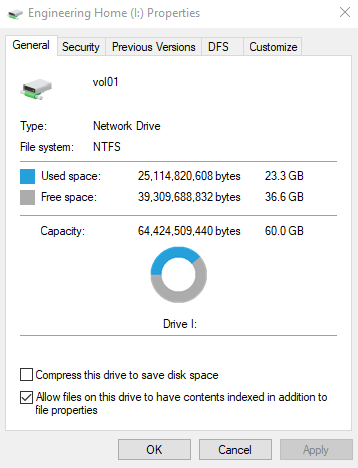
Linux
From a shell prompt, type quota -s, to get a list like this:

Or right click on a directory listing or a folder and select Properties. You will get a display like this one, showing a use of 4.7GB in this directory:
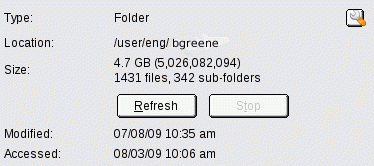
Files and Directories to Remove
~/windowsdata/Temporary Internet Files
These are temporary files and can safely be deleted. Most other directories in windowsdata can safely be removed except do not remove ~/windowsdata/Desktop, which contains configuration files for your Windows desktop.
Recommendations
- Use a flash drive to archive and backup files. Flash drives can be used on any Linux or Windows computer with a USB port.
- Regularly remove files that you no longer need.
- Use temporary storage spaces. When using a Linux workstation, store files temporarily in /tmp and /var/tmp; use these directories for temporary work with files larger than your quota allows.
- Read Reducing Disk Usage.