Main navigation
Windows Previous Version
Previous Version is a Windows function that gives users the ability to restore a older version of a file or a deleted file in the home directory or in a file share.
Linux
Files are stored on a Windows file server, but files created from Linux also have previous versions. To get to a previous version of a file whether it was created or modified using a Windows or a Linux machine, you must log in to a Windows machine to open, copy, or restore a previous version.
How Often Files are Stored
Every four hours, the Windows file server takes a snapshot of files that have changed since the last snapshot. Snapshots are recorded daily at 2am, 6am, 10am, 2pm, 6pm, and 10pm. Modified and deleted files are available for as long as the file server has space to save the old copies. Available space for previous versions of files depends on how many changes are made by how many people.
Retrieving Files
You can retrieve those previous copies by right clicking on a document or folder. Select Restore Previous Versions or select Properties and then the Previous Versions tab, from which you can select the snapshot to Open, Copy, or Restore. See example below.
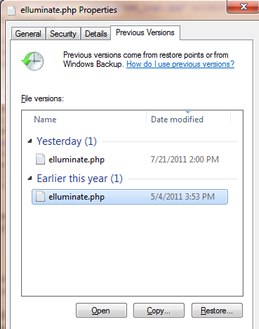
If there is more than one previous version, highlight the one you want. Double click or Open opens the file; you can then use Save As... to give the file a different name. Copy lets you put a copy of the file in a location of your choice. Restore overwrites the current version with the previous version. Before you can restore a file, you must respond to the prompt asking you to verify that you want to restore the previous version. Restore replaced the current version of the file and cannot be undone.
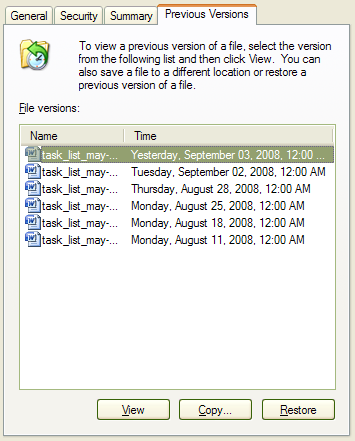
Similarly you can recover a deleted file by right clicking on the directory in which the file was saved. Select Properties then the Previous Versions tab, and select the version of the folder/directory that contained the deleted file you want to recover. See sample at left. The options are to Open, Copy, or Restore. Open opens a view of the folder on the date you selected. The location bar at the top of the view shows the view you selected, as shown below. Copy lets you put a copy of the file in a location of your choice. Restore overwrites the current version with the previous version.

Help
For help finding or recovering a previous version, please see the consultant at the Engineering Help Desk in 1253 SC, 319-335-5055.