Main navigation
Windows Remote Access Options
Offerings for Windows OS remote access. (Requires VPN Access for system not connected to University Networks)
Option 1: Windows Virtual Desktop (VDI or Virtual Desktop Infrastructure)
VDI, Virtual Desktop Infrastructure, creates a secure connection between your remote computer and a virtual Windows machine that has the Engineering lab software load. Use VDI if you want to work on class projects that require software such as MATLAB, Maple, and Mathematica. You can load the VMWare View client, which runs VDI, onto Windows and Macintosh computers as well as mobile devices.
The Linux laptops used in 2217, 3505, 3630, and 3655 SC have the Linux View client installed so that a Windows lab load is available from those computers.
For use on personal systems you have a choice. Install the Omnissa Horizon Client or access VDI via a web browser.
Option 2: Windows Remote Desktop
Students: To connect to a (virtual) Windows computer in the labs, use VDI.
Factulty/Staff/Researchers: Microsoft Remote Desktop allows you to connect your personal computer to a remote (your engineering office) computer. Researchers will need approval from your Faculty Advisor/System Owner before being allowed to access system remotely.
How to use Remote Desktop:
- Connect to VPN. Please use Cisco Anyconnect. Follow this link https://its.uiowa.edu/support/article/1876 for how to install and use Cisco AnyConnect.
- Once connected to VPN, search and launch Remote Desktop Connection. Type in your computer number in the form engr-d-coeXXX-YZ.iowa.uiowa.edu. Click connect. If you cannot remember your computer number, call Engineering Help Desk, 319-335-5055 for assistance.
Log in:
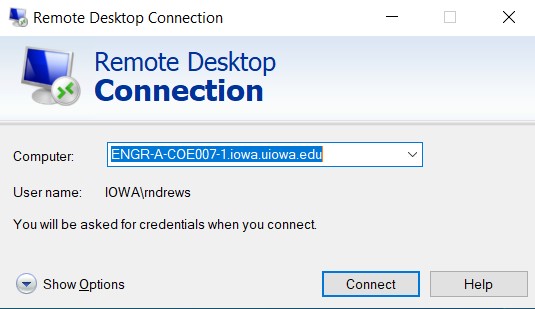
Log out:
After connection is established; log in with your HawkID and password like you normally do. Once you finish working on your office computer, simply log yourself off but do not shut down your work computer.
Help
For help setting up or using Remote Desktop, or VDI, talk to the consultant at the Engineering Help Desk, 319-335-5055, 1248 SC. If you get an error message about not having rights to logon or could not connect, please call the consultant, or email to: consultant@engineering.uiowa.edu. It takes a just few minutes to grant the necessary access to your office computer.
Linux Remote Access Options
Offerings for Linux remote access. (Requires VPN Access for system not connected to University Networks)
Option 1: FastX
Option 2: SSH Clients
SecureCRT
Putty
A free open source ssh client easily obtained via google or this link (https://www.chiark.greenend.org.uk/~sgtatham/putty/latest.html)
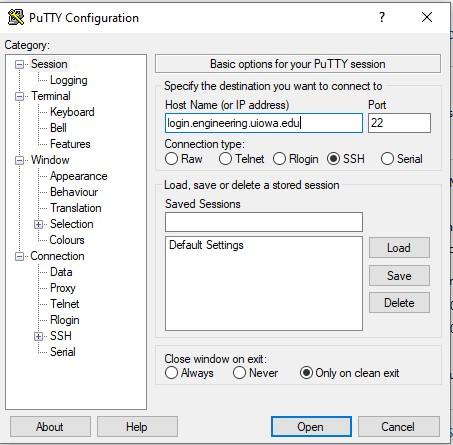
Since this is your first time connecting accept the host key.
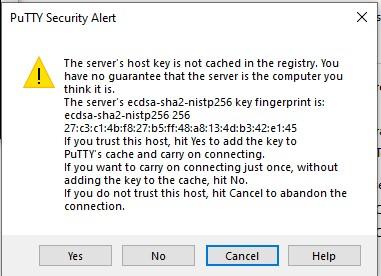
Then you should be logged in.
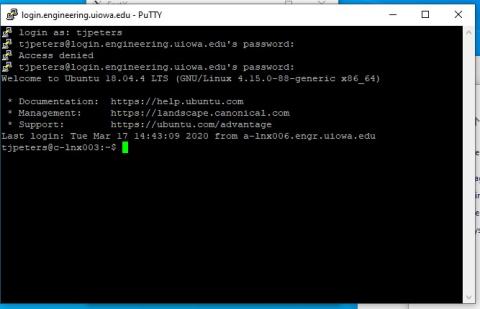
Built in Windows SSH Client
Newer versions of windows 10 have a build in ssh client accessible via the build in windows terminal. This can be found by pressing the windows key and typing command prompt and hitting enter.
The ssh syntax is ssh username@destation and then hitting enter and supplying your password.
In this case your username will be your hawkID and your password.
For example:

For information regarding the argon-hpc-cluster please visit hpc.uiowa.edu
Note: Host key changes
- Host keys may have been updated since you last used the system. You may experience messages like below or simply see the new key as either of the new host key messages above.
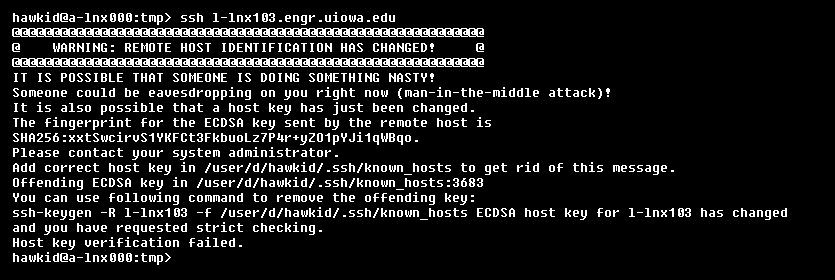
| 08/12/2021 |
Mac Remote Access
Offerings for MacOS remote access. (Requires VPN Access for system not connected to University Networks)
VNC connection through SSH tunnel
Students: There are no current remote connections to Macs allowed to general students.
Factulty/staff/researchers: Remote Connections to an Office or Research Mac is available with some prior setup/approvals. Researchers will need approval from your Faculty Advisor/System Owner before being allowed to access system remotely.
System setup: ECS will need to connect into the Mac to be remote into and setup the needed accesses and permissions prior to use.

General steps to connect
From the office/research Mac on campus:
- Be sure the computer is turned on and logged on.
- Leave the terminal open. Lock the screen. Do not turn off the computer or log off.
From a personal Mac or university Mac:
- Connect to the University of Iowa network. On campus this means a connection into the wired campus network or by wifi on EduRoam. Off campus you will need to connect to the network with a VPN like Cisco AnyConnect.
Run the following SSH command from a terminal window and leave it open. Replace hawkid with your hawkid and SystemName with the IP address of the Mac.
ssh hawkid@SystemName.iowa.uiowa.edu -L 5800:127.0.0.1:5900
- From your main finder menu. Select Go > Connect to Server
- type in vnc://127.0.0.1:5900

Need Help?
If you are having trouble connecting by any of the methods above, please contact the Help Desk.