Main navigation
Windows Installation
- These instructions are for ECS managed Windows systems only. For non-ECS managed Windows systems, contact your local computer support personnel for installation instructions.
Locate Symantec Software Portal either in your start menu or via the windows search.
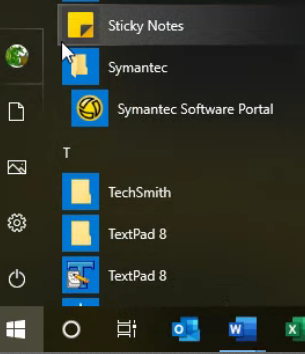
|
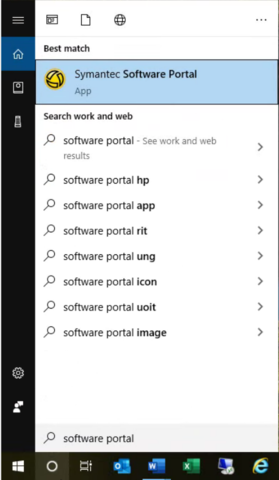
|
Log in with your HawkID and Password if prompted.

Click on the Spirion Client

Click on OK

Wait while the software installs.
Click on the My Requests at the top of the Software Portal.
This will show the progress of the install. Once completed the Installation Status will be listed as Success.

Mac Installation
- Instructions for all University of Iowa managed Macs.
Open up the Self Service from your Applications menu.

Log in with your hawkid and password.
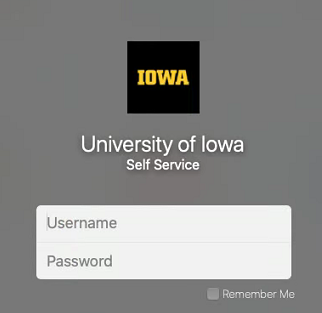
Select Applications on the left side menu
Locate Spiron, Click on install

Once you have clicked install, you will may get a second window popup. Click on Install.

The software will install after that.

The install will be complete once you see the button to Reinstall appears.
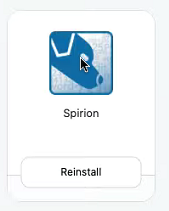
|
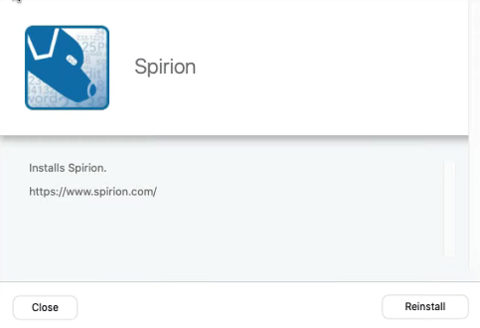
|
Spiron is now installed. Close the Self Help and continue on to Scanning.