Main navigation
Adobe Acrobat Setup and Sign in
Setup Adobe Acrobat
|
To start with we have to run Adobe Creative Cloud. On Engineering computers, if you do not see this in your Start Menu, please contact the help desk.
|
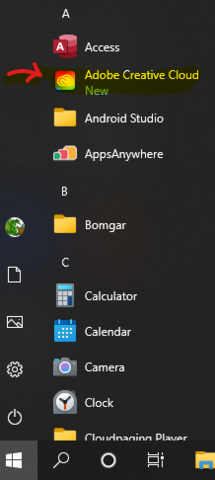
|
|
You will then need to sign in with your HawkID@uiowa.edu
|
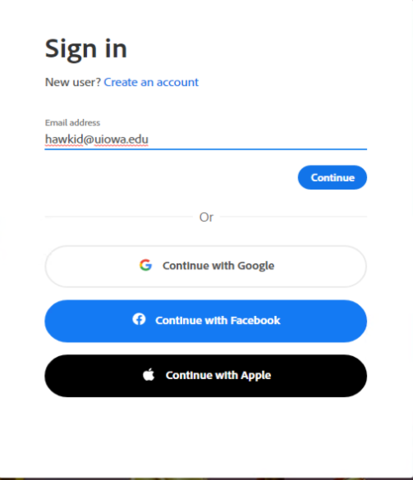
|
|
This then sends you to the secured University of Iowa login. Here enter your HawkID and password.
|
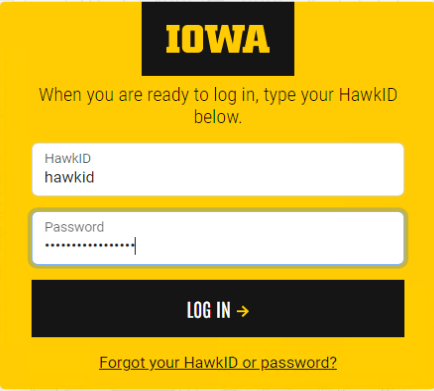
|
|
Find Acrobat under "Available in your plan" Click on Install.
|
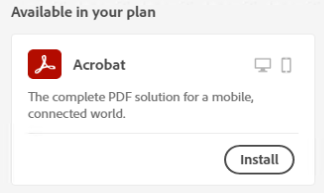
|
|
Wait for the software to install.
|
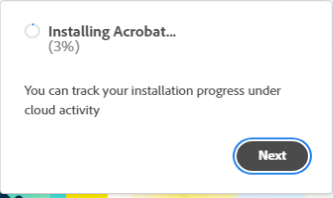
|
|
The software will install and you will see this upon completion.
|
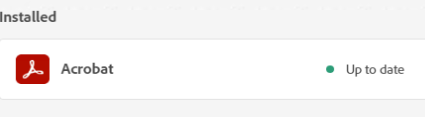
|
|
The go ahead and lauch Adobe Acrobat from the start menu and sign in as below.
|
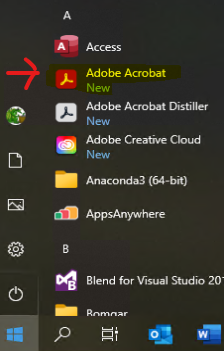
|
Sign in to Adobe Acrobat
|
Launch Adobe Acrobat from the start menu
|
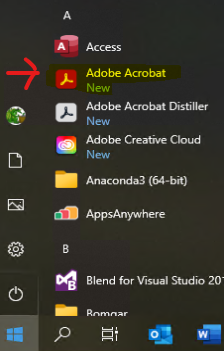
|
|
Sign in with your HawkID@uiowa.edu
|
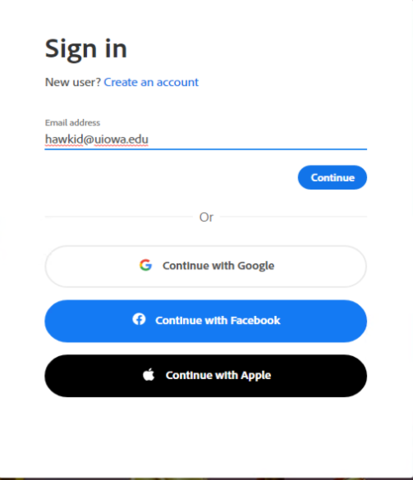
|
|
This then sends you to the secured University of Iowa login. Here enter your HawkID and password.
|
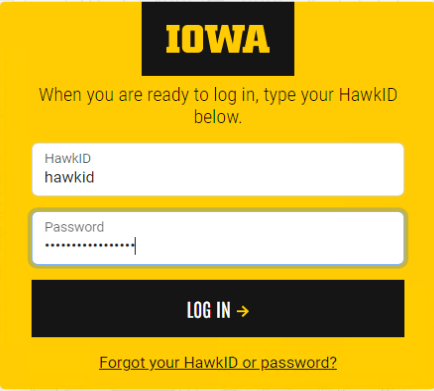
|