Main navigation
What is a File Share
File shares allow several people to use the same files. There are shares created for offices, groups, and web pages. Individual accounts are given access to file shares when the owner of the share requests that access.

To see what file shares you have access to, from search area of the Start menu of a Windows computer (as illustrated here), type \\iowa.uiowa.edu\Shared\Engineering\Shared. You will see the shares you have access to; the view will be similar to the image shown. If no view appears, you don't have access to any shares.
To use the files in a share, double click to open the share listing. To create a shortcut to the share, right click on a share and select Create shortcut.

Mapping a Drive/Mounting a File Share
Map a drive to give easy access to files that are in directories other than your home directory or if you are working on a non-college administered computer. Before you map a drive, you need to know the name of the file share and you may need to know the domain in which you are working.
If you are working off campus, you need to run either Cisco AnyConnect(University of Iowa VPN) before you can map a drive.
Common Share locations
| Engineering Windows Home Directory | \\hawkid.drive.engineering.uiowa.edu\hawkid | The default home directory on engineering windows computers (i.e. 1245 SC, or other engineering computer labs). |
| Engineering Linux Home Directory | \\engr-linux-home.engr.uiowa.edu\hawkid | The default home directory on engineering Linux computers. |
| Engineering Shared Folders | \\shared.drive.engineering.uiowa.edu\sharename or \\iowa.uiowa.edu\Shared\Engineering\Shared\sharename | Shared directories for faculty, administration, and research uses. |
| U of IA Windows Home Directory | \\home.iowa.uiowa.edu\hawkid | The default home directory on campus wide windows computer. |
Mapping a Drive/Mounting a File Share
Windows - Mapping a Drive to a File Share
Mapping a Single Share
All college-administered Windows computers are in the iowa domain. If you are not using a college-administered Windows computer, you may need to map drives that are in the iowa domain. Using Windows to map a drive, open Computer (or any view of a drive), and select Map network drive. Select a drive letter (Z: in the illustration), enter the share name in the Folder field and click Finish.

When you map a network drive, use this form:
\\sharename.drive.engineering.uiowa.edu\sharename
where sharename is the share's name. If you are then prompted to Connect As…, enter:
iowa\Hawkid and your password.

You can view all the drives you have access to by going to the Search button in the lower left corner of the screen and typing: \\iowa.uiowa.edu\shared\engineering\.
Note that in the illustration above, Reconnect at logon is checked. This is the right setting if you are mapping a drive from your office and you want to be able to use that mapped drive regularly. Do not check Reconnect if you are mapping a drive from home, from a public remote site, or from any general assignment classroom.
Mac - Mounting a File Share
Using Finder, select Go| Connect to Server…
When you map a network drive, use this form:
smb://sharename.drive.engineering.uiowa.edu/sharename
where sharename is your Hawkid or sharename
Or if you wish to mount your linux home folder:
smb://hawkid@engr-unix-home.engr.uiowa.edu/hawkid
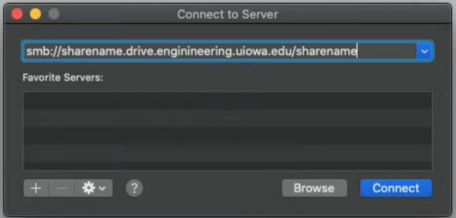
When you are prompted to authorize your connection, select Connect as: Registered User and enter iowa\Hawkid and password, then click Connect.
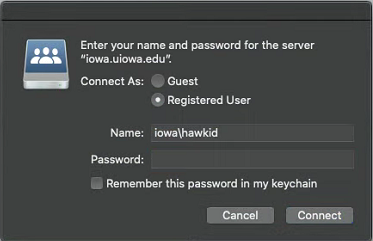
Linux - Mounting a File Share
Help
Call or visit the Engineering Help Desk, 1248 SC, 319-335-5055, if you need help mapping a drive.