Step 1
Review the detailed requirements on the College of Engineering General Education Component webpage.
Engineering students are required to complete:
- 4 s.h. of Rhetoric
- 3 s.h. Be Creative
- 3 s.h. Cultural Perspectives, Values, and Society
- 9 s.h. from a list of Approved Course Subjects
Click the links on the webpage to explore options for each requirement. Note the special considerations for certain Be Creative courses.
Courses in the fields of science, technology, engineering, or math will not count as Gen Eds for engineering students.
A course cannot double count to award credit for multiple categories. For instance, if you take a course to fulfill the Be Creative requirement, that course cannot also award credit for the Approved Course Subjects requirement.
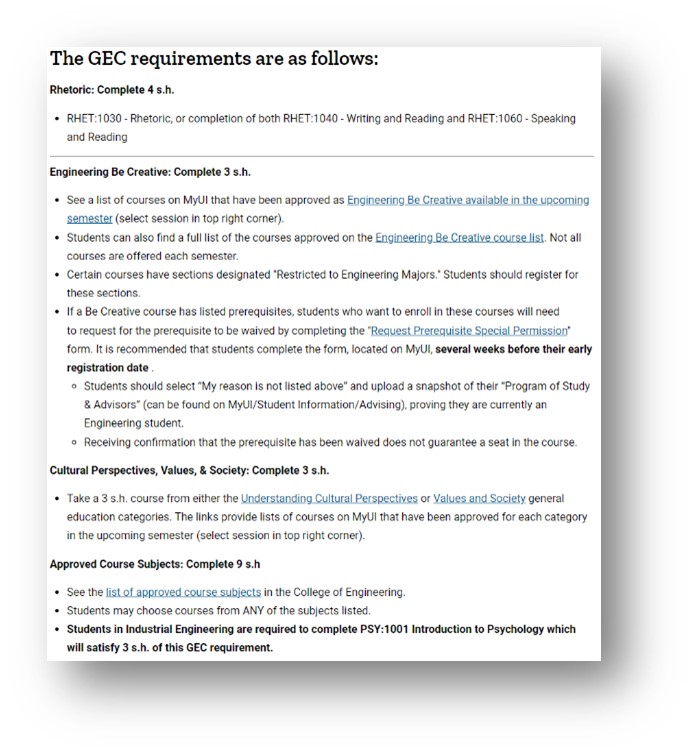
Step 2
Check your degree audit to see what Gen Ed categories you have left to complete.
In this example, the student still needs to complete the Be Creative and Cultural Perspectives, Values, and Society requirements. For the Approved Course Subject requirement, the student has 3 s.h. of AP coursework awarding credit for 3 s.h. of the required 9 s.h., so they have 6 s.h. of approved subjects remaining.
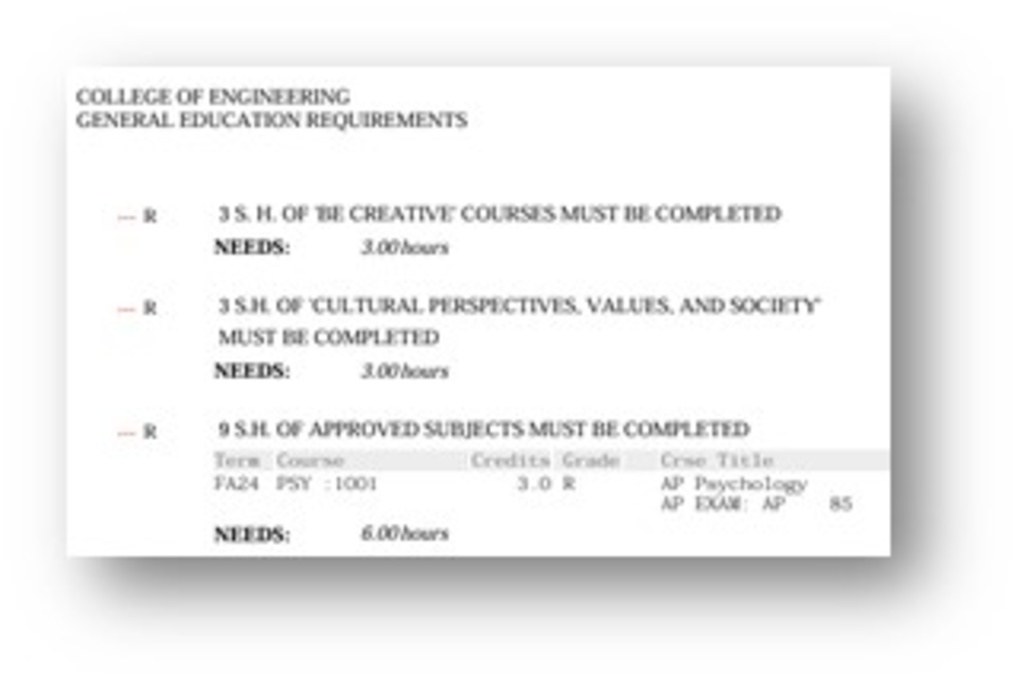
Step 3
Navigate to MyUI course search.
When logged on to MyUI, click Courses/Registration in the gold bar across the top of the page. On this page, scroll down to the gray Course Search box.
Ensure you have the proper session selected to pull the correct course options.
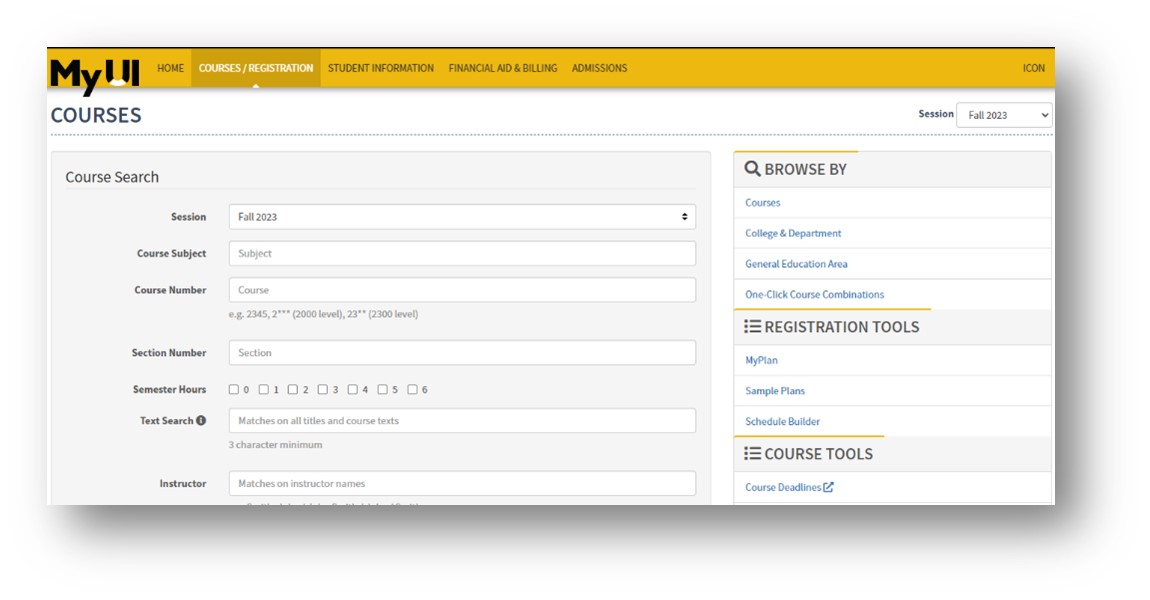
Step 4
Select Gen Ed options.
For Be Creative and Cultural Perspectives, Values, and Society courses: Only certain courses meet the requirements for these two categories. Select the desired category from the drop-down menu in the Gen Ed bar. Note that courses on the “Understanding Cultural Perspectives” and “Values and Society” lists will satisfy the requirements for the Cultural Perspectives, Values, and Society requirement.
For Approved Course Subject courses: Select a course subject that interests you from this list and type it into the Course Subject field. If you have a specific course in mind, also add the course number to the appropriate field.
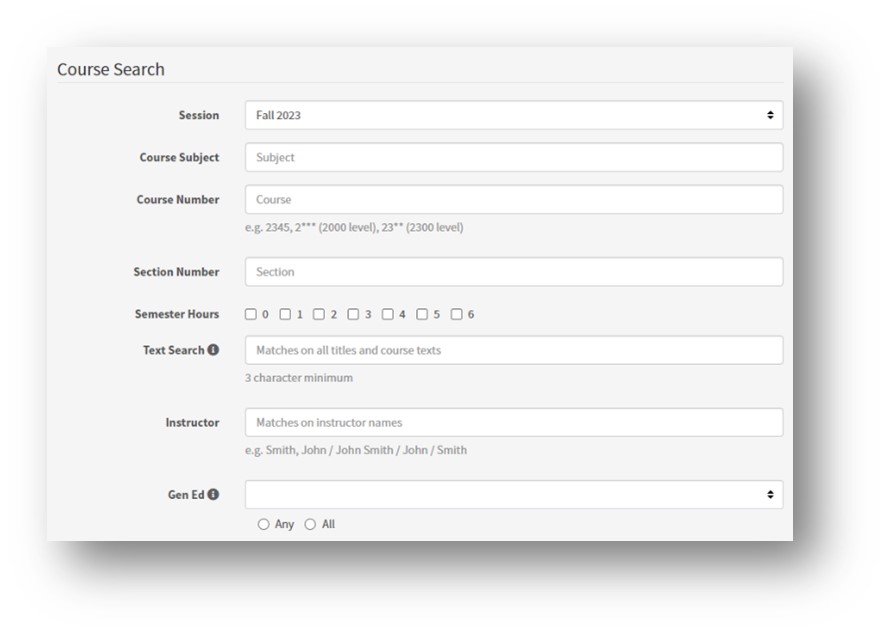
Step 5
Search for available courses.
Scroll to the bottom of the Course Search box. In the drop-down for Availability, select Open and Available Courses. This will ensure that the list generated only includes open course sections. You can search without this filter, but if a course is full, you will want to select back-up course options. Click Search.
On the list of course options, you will see all sections of each course (lecture, discussion, lab) as well as the number of seats available or unreserved.
Once you have found a course that sounds interesting and has seat availability, click the blue course link on the right side of the screen to learn more about the course.


Step 6
Learn more about a course.
Read the course description for courses you think sound interesting. Check to ensure you are meeting the prerequisites, corequisites, and other course requirements.
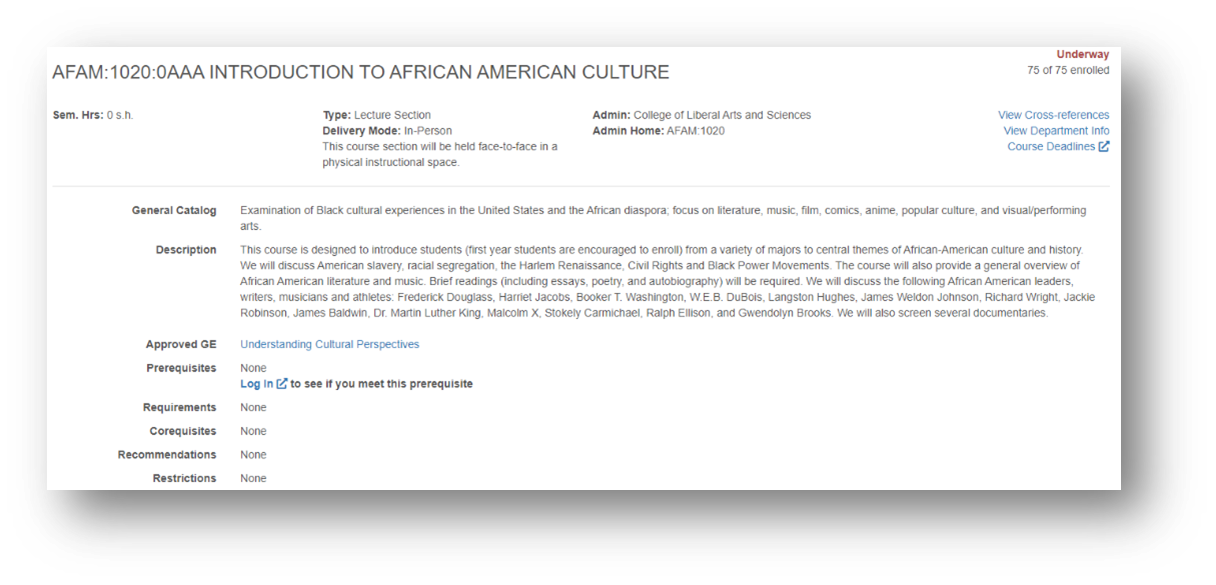
Step 7
Choose a course and add to the scheduler.
Once you have found a course that you are interested in taking, click Add to Scheduler. It is recommended that you add the “(Course)” to give you the most options when building schedules. Adding the “(Section)” option will only populate that specific section/time in possible schedules.
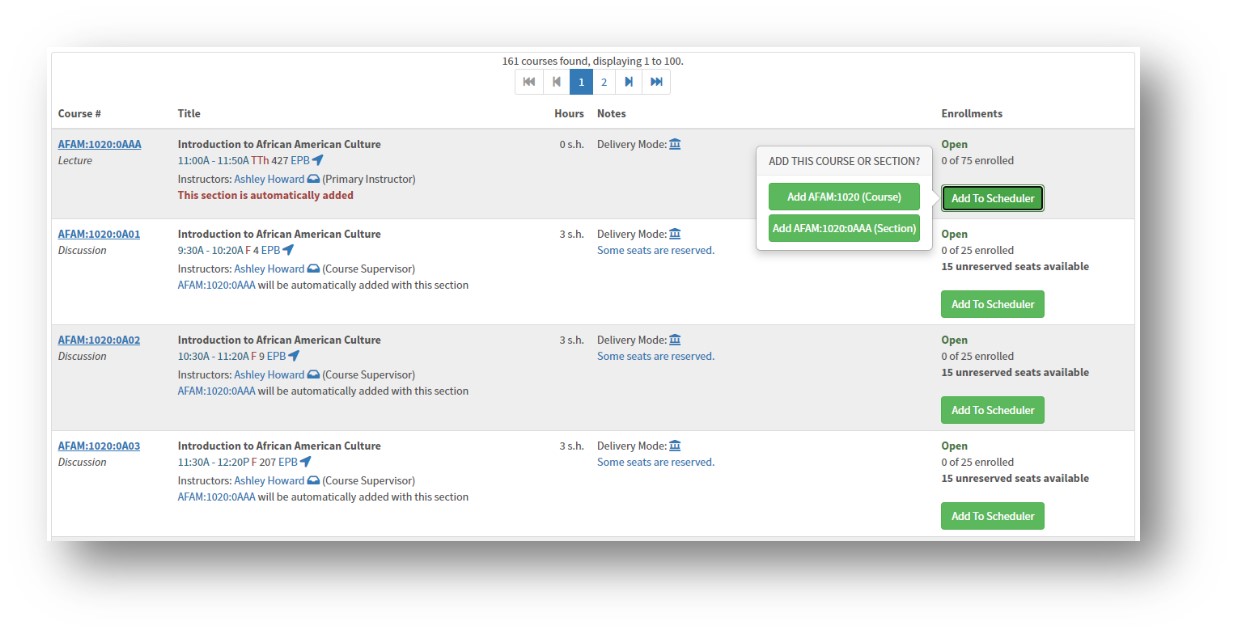
Step 8
Choose back-up Gen Ed options.
Although a course may be available when you initially start looking at course options, it may not have availability when it is your time to register. It is suggested that you find a couple of different Gen Ed options that you would be interested in taking and add them to your Course Cart on Schedule Builder.
Special considerations for Engineering Be Creative courses
Certain Engineering Be Creative courses have sections designated as "Restricted to Engineering Majors." You should only register for these sections.

If prerequisites are listed for an Engineering Be Creative course, you must complete the “Request Prerequisite Special Permission” form on MyUI/Student Information/Courses & Grades at least one week before your registration date. On the form, select “My reason is not listed above” and upload a screenshot of your “Program of Study & Advisors” MyUI section showing you are an engineering student.
